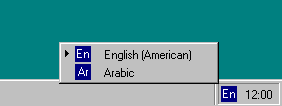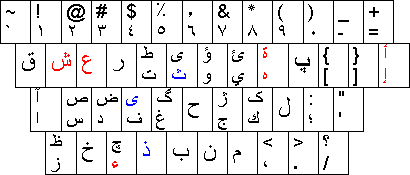|
Arabizar el PC
Hoy en día existen múltiples posibilidades para conseguir
que cualquier PC pueda aceptar el sistema de escritura propio de la lengua árabe
y, al mismo tiempo, nos permita escribir también en español u otras lenguas. La
solución más práctica (no la ideal, porque siempre puede haber limitaciones)
pasa por adquirir alguno de los sistemas operativos arabizados que
hay en el mercado y, entre ellos, los realizados por Microsoft. Hasta la
aparición de Windows 2000 (y presumiblemente Windows XP), que está
plenamente desarrollado para aceptar múltiples lenguas y sistemas de escritura,
los creadores del popular sistema operativo han ofrecido ediciones especiales de
su producto para escribir en árabe. Así, tanto Windows 95, Windows 98,
Windows ME como Windows NT, disponen de
una versión denominada
arabic enabled, que permite al usuario el empleo del árabe y el inglés en
las aplicaciones básicas del sistema.
Esta característica podría
considerarse una seria limitación para los usuarios hispanos. Sin embargo,
el
desarrollo de gran parte de los programas y suites ofimáticas principales,
los cuales emulan la compatibilidad multilenguaje de Windows 2000, eliminan esta
dificultad, y permiten utilizar la lengua española de forma sencilla y
absolutamente natural. Con todo, siempre habrá aplicaciones que no
comtemplen esta posibilidad y se vean limitadas por el propio sistema operativo.
En este caso, intentar hacer uso de los acentos o las eñes será prácticamente
imposible.
Así pues, la opción de arabizar el PC
se ve condicionada tanto por las preferencias personales como por la propia
evolución del mercado del software. Hay usuarios que no quieren renunciar
en ningún caso al uso de su lengua, y prefieren realizar
varias particiones
de su disco duro e instalar, en cada una de ellas, versiones distintas de
Windows, una para escribir en árabe, otra para escribir en español. Otros
usarios, considerando que esta opción desaprovecha el espacio del disco duro, se
inclinarán por alguna de las ediciones arabizadas de Windows. En este caso,
habrá quienes quieran dar el salto hacia Windows 2000. Quizá sea la mejor
solución, si bien este sistema es el más caro, el que consume más recursos y el
que presenta no pocas incompatibilidades de software. Un tercer grupo,
más a gusto con los ya clásicos Windows 95 o NT, intentarán acquirir las
edciciones arabizadas de éstos: el problema es que ambos se hallan
descatalogados. Así la cosas, habrá quien se incline hacia Windows ME o
Windows 98, siendo este último la opción más popular, habida cuenta de
cierto descontento, más o menos generalizado, entre algunos usuarios de
Millenium.
Las posibilidades son muchas y quizá
haya que experimentar con algunas antes de llegar a la solución más convincente.
Es más, no sólo es Windows el único sistema diseñado para escribir en árabe.
Nuevas versiones de Linux,
con todas las ventajas que posee su licencia, empiezan a contemplar también esta
posibilidad, que necesitará revisiones posteriores. De cualquier manera,
recomendamos a los interesados que echen un vistazo a las direcciones que se
ofrecen a continuación, donde encontrarán información de interés o estrechamente
relacionada con el tema.
Para mostrar correctamente páginas Web
codificadas en cualquier idioma
La mayoría de las páginas Web contienen información que indica al
explorador qué codificación de idioma (idioma y juego de caracteres) debe
utilizar.
Si la página no incluye
dicha información, y tiene activada la característica Selección automática de
codificación de idioma, Internet Explorer suele determinar correctamente la
codificación de idioma.
Para activar la Selección
automática
Si se le pide descargar componentes auxiliares de idioma, haga
clic en Descargar.
Si la Selección automática no puede determinar la codificación de
idioma correcta y sabe cuál debe ser la adecuada, puede seleccionarla
manualmente.
Para seleccionar la codificación de idioma de una página Web
-
En el menú
Ver, seleccione Codificación,
después Más y, a continuación, haga clic en el idioma adecuado.
Si se le pide descargar componentes auxiliares de idioma, haga
clic en Descargar.
Notas
-
Si no ha instalado en su
equipo la característica Selección automática o falta alguno de los idiomas,
Internet Explorer le pedirá que descargue los archivos necesarios.
-
Agregar idiomas no
garantiza que su equipo tenga una fuente que pueda mostrar páginas Web en
esos idiomas. Para que se le pregunte cuando sea necesario agregar fuentes,
en el menú Herramientas, haga clic en
Opciones de Internet, haga clic en la
ficha Opciones avanzadas y después
active la casilla de verificación Habilitar
instalación a petición. También puede descargar un
paquete
para compatibilidad multilingüe para mostrar páginas en este idioma.
Puede agregar un botón Codificación de idioma a la barra
de herramientas que permita alternar más rápidamente entre los idiomas.
Arabic for Windows
Contents
Arabic keyboard layouts for Western users
Microsoft's Arabic keyboard layouts are perfect for Arabic physical
keyboards but what if you have a Western keyboard? You can download keyboard
layouts from this site, designed for the U. S. keyboard.
What do you get?
The package for Windows 2000, XP and NT 4.0 contains two
keyboard layouts: Arabic ASDF Eastern with Arabic-Indic digists and Arabic ASDF
Western with Arabic-European digits. The package for Windows 95, 98 and ME has
only one keyboard layout: Arabic ASDF, which is like Arabic ASDF Western but
without Farsi yeh.
How do you switch languages?
Switch languages with the keyboard layout indicator on the
Windows taskbar:
-
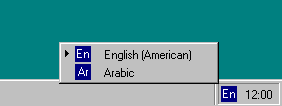
How do you type Arabic?
Type Arabic by sound or
shape:
-
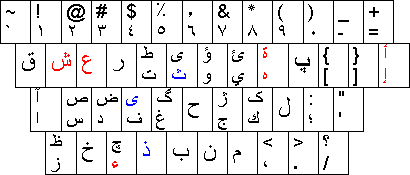
Some mappings are arbitrary
but not completely:
Alif maksura is mapped onto Shift+Y and Farsi yeh is mapped
onto Shift+F.
Diacritics & Tatweel
Hold down the AltGr key (= the right Alt key) to type
diacritics and tatweel:
-
| AltGr+A |
> |
fatha |
| AltGr+I |
> |
kasra |
| AltGr+U |
> |
damma |
| AltGr+Q |
> |
fathatan |
| AltGr+E |
> |
kasratan |
| AltGr+W |
> |
dammatan |
| AltGr+O |
> |
sukun |
| AltGr+S |
> |
shadda |
| AltGr+T |
> |
tatweel |
Punctuation
Hold down the Shift key to type quotation marks, dashes or
decimal comma:
-
| Shift+Q |
> |
left single quote |
| Shift+W |
> |
right single quote |
| Shift+E |
> |
left double quote |
| Shift+R |
> |
right double quote |
| Shift+N |
> |
en dash |
| Shift+M |
> |
em dash |
| Shift+6 |
> |
decimal comma |
Hold down the AltGr key (= the right Alt key) to type
remapped punctuation:
-
| AltGr+, |
> |
English comma |
| AltGr+; |
> |
English semicolon |
| AltGr+/ |
> |
English question mark |
| AltGr+\ |
> |
backslash |
Type | with Shift+AltGr+\.
Right-to-Left in Windows
Windows 2000 and XP support right-to-left languages at the
system level.
Users of Windows 95, 98 or ME can type right-to-left in
bidirectional applications such as
Download
I believe this package to be safe but it is entirely your risk
to download and use it. You can freely use and distribute it but you are not
allowed to restrict the rights of others to freely use and distribute it.
Use a
decompression utility to extract the installation package from the zip
file. Read the readme file and run fbarab.exe.
Tools
I used the following applications to make the keyboard layouts,
the help files, and the installer:
Arabic Language Support
Contents
-
Add Arabic Language Support to
-
Configure Office 2000 or XP
Windows XP
-
Download
fbarab.zip from
this site.
-
Extract the installation package from fbarab.zip with a
decompression utility.
-
Run fbarab.exe to install the Arabic keyboard layouts.
-
Restart Windows.
-
Load the keyboard layouts:
-
Click on the Start button.
-
Click on Control Panel.
-
Click on "Date, Time, Language and Regional Options."
-
Select the "Add other languages" task.
-
Check the "Install files for complex script and right-to-left
languages" option and click on the Apply button.
-
Click Yes when you are asked to restart Windows.
-
Go to "Add other languages" again and click on the Details button.
-
Click on the Add button.
-
Select Arabic in the drop-down list of input languages and select
Arabic ASDF Eastern or Arabic ASDF Western in the drop-down list of
keyboard layouts.
-
Click OK as many times as you are prompted to and then close "Date,
Time, Language and Regional Options."
Windows 2000
-
Download
fbarab.zip from
this site.
-
Extract the installation package from fbarab.zip with a
decompression utility.
-
Run fbarab.exe to install the Arabic keyboard layouts.
-
Restart Windows.
-
Load the keyboard layouts:
-
Open My Computer and Control Panel.
-
Double-click on Regional Options and select the General tab.
-
Check Arabic under Language Settings for the System.
-
Select the Input Locales tab and click on the Add button.
-
Select Arabic in the drop-down list of languages and select Arabic
ASDF Eastern or Arabic ASDF Western in the drop-down list of keyboard
layouts.
-
Click OK.
-
Make sure that the "Enable indicator on taskbar" option is checked
and click OK.
Windows NT 4.0
-
Install Arabic Language Support with the
Internet
Explorer installer or from the Windows NT 4.0 CD-ROM:
-
Open the Langpack folder on your Windows NT 4.0 CD-ROM.
-
Right-click on Arabic.inf and left-click on Install.
-
Restart Windows.
-
Download
fbarab.zip from
this site.
-
Extract the installation package from fbarab.zip with a
decompression utility.
-
Run fbarab.exe to install the Arabic keyboard layouts.
-
Restart Windows.
-
Load the keyboard layouts:
-
Open My Computer, Control Panel, Keyboard and select the Language
tab.
-
Click on the Add button, select Arabic and click OK.
-
Click on the Properties button, select Arabic ASDF Eastern or
Western and click OK.
-
Make sure that Left Alt+Shift is selected for Switch Languages and
that "Enable indicator on taskbar" is checked and click OK.
Windows 95, 98, ME, or NT 4.0
-
Install Microsoft's Arabic Language Support with the Internet Explorer
installer:
-
Find the Internet Explorer installer (ie*setup.exe) on your hard
disk or download it from
Microsoft.
If you have several versions of it then choose the latest version. You
need version 5.01 or later.
-
Launch the Internet Explorer installer and accept the license
agreement.
-
Select the installation option that allows you to "customize your
browser" and click Next.
-
Scroll down to Multi-Language Support, check Arabic Language Support
and click Next.
-
Download
fbarab.zip from
this site.
-
Extract the installation package from fbarab.zip with a
decompression utility.
-
Run fbarab.exe to install the Arabic ASDF keyboard layout.
-
Restart Windows.
-
Load the keyboard layout:
-
Open My Computer, Control Panel, Keyboard and select the Language
tab.
-
Click on the Add button, select Arabic and click OK.
-
Click on the Properties button, select Arabic ASDF and click OK.
-
Make sure that Left Alt+Shift is selected for Switch Languages and
that "Enable indicator on taskbar" is checked and click OK.
Microsoft Office 2000 or XP
-
Click on the Start button.
-
Move the pointer over Microsoft Office Tools in Programs and click on
Microsoft Office Language Settings.
-
Select the Enabled Languages tab, check Arabic and click OK.
-
Leave your preferred language as it is unless you really want to change
it and click OK.
-
Click OK.
|